Password Reset
Introduction
The Password Reset Page provides users with a way to change their passwords if they cannot log in. Within the Password Reset Page, Auth0 handles all required functionality, including:
Hosting the page itself.
Redirecting the user wanting to reset their password as necessary.
Ensuring that the user's password meets your stated requirements and is updated accordingly.
Automatically redirecting the user after they reset their password.
The purpose of this document is to guide engineers through the process of customising the Password Reset Page by setting up and using the New Universal Login experience.
Pre-requisites
You should have already:
- Set up the new tenant in Auth0
- Auth0 CLI Installed Install Auth0 CLI
The reset password process
The reset password process is triggered when a user clicks 'Forgot Password?' on the Login page. (Note screens and wording might differ.)
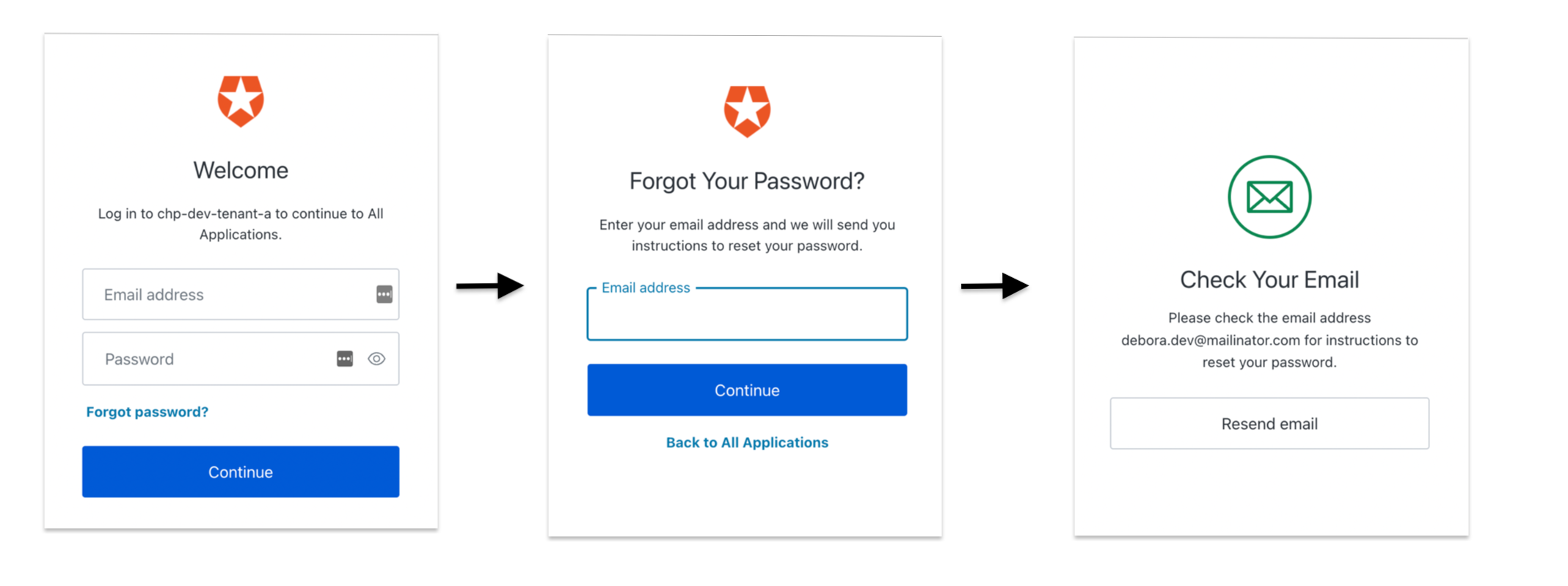
An email with the instructions to reset the password will be sent to the address provided.
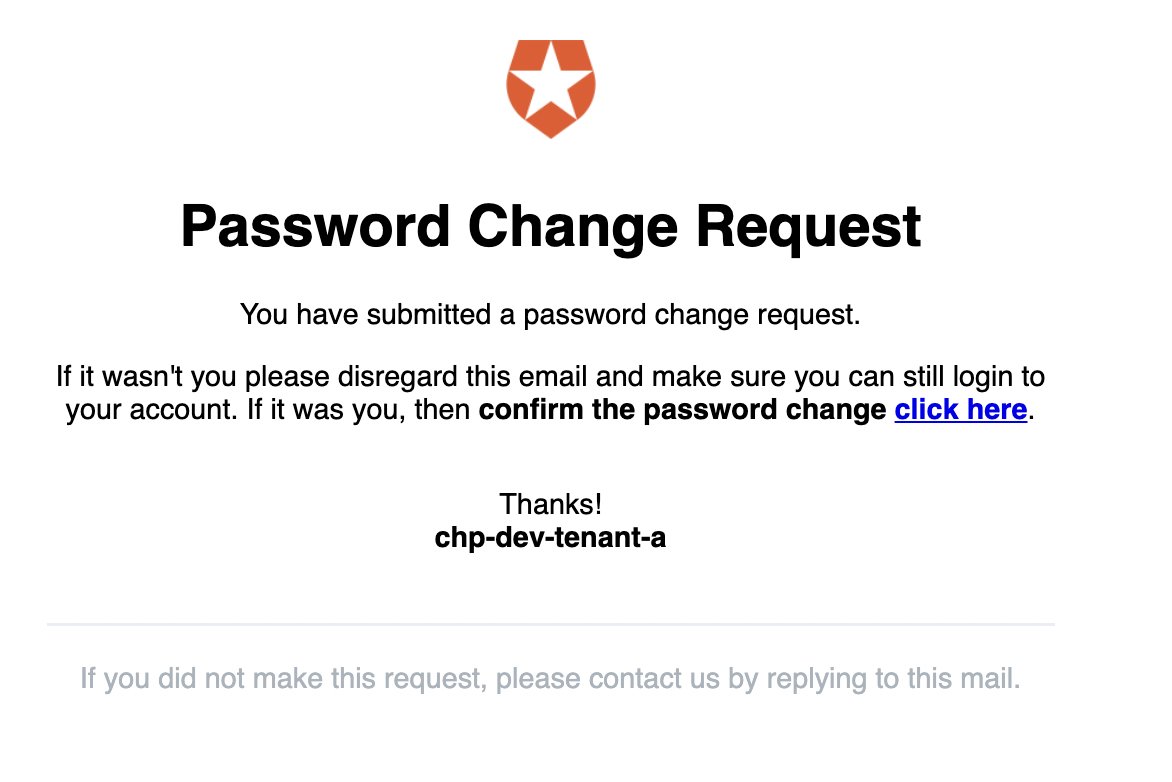
This link, when clicked on, will redirect the user to the Password Reset Page that can been configured following the steps in the next section.
Customising the Password Reset Page
To customise the Password Reset Page see Configuring the New Universal Login Form in the Tenant Provisioning section
Password Reset Email Template configuration
There are a number of settings that need to be configured inside Auth0 in order for the reset password email to be sent. The below image shows what the settings page will look like after tenant creation:
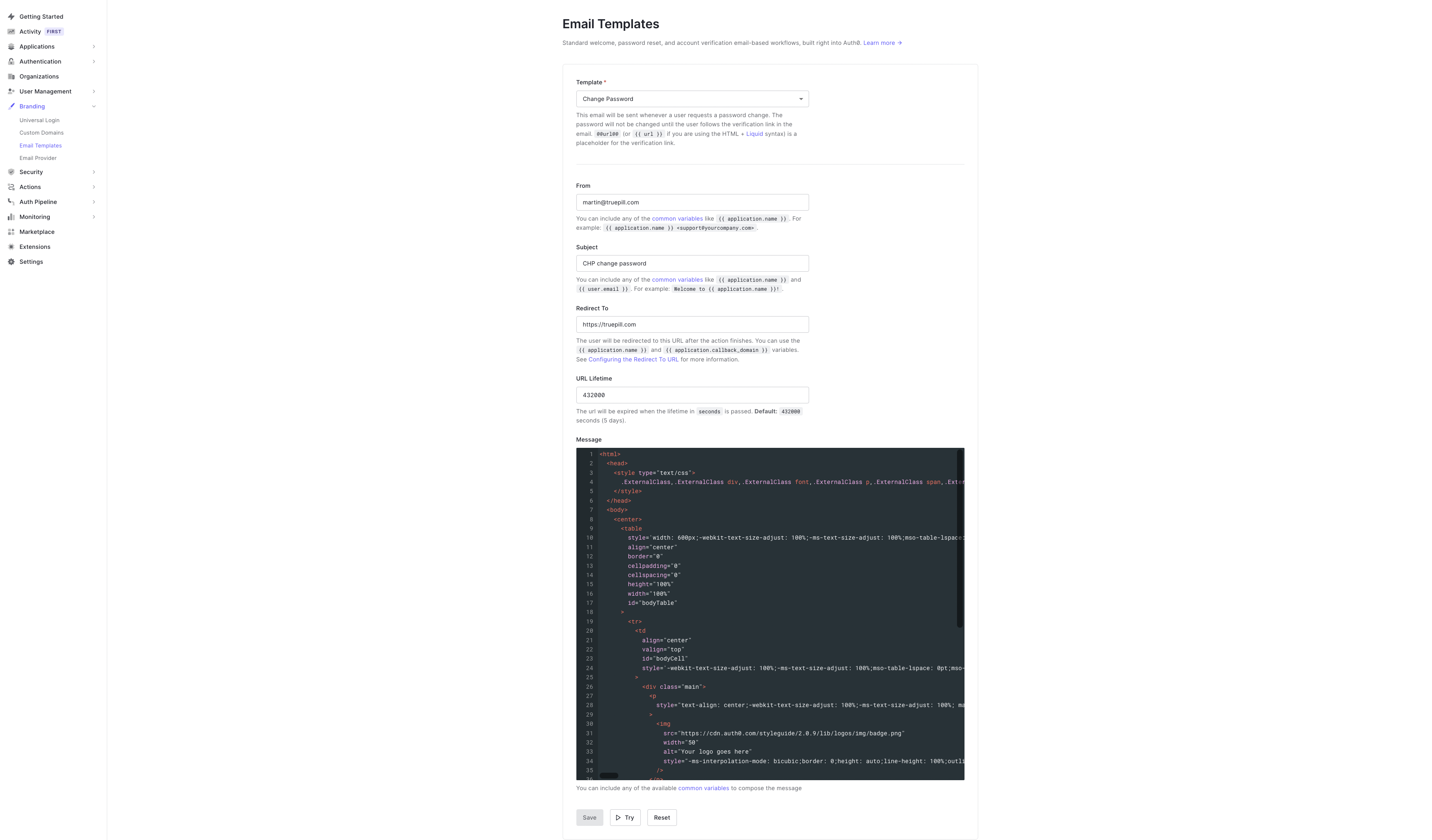
This page can be found within the Branding -> Email Templates section of the Auth0 Dashboard. Within the template dropdown ensure the "Change Password" template is selected. Here the following can be configured:
- From
- The address that will be displayed as the "from" address in the recipient's email.
- Subject
- Text that will form the subject of the email.
- Redirect To
- See Client redirects
- URL Lifetime
- The reset password expiration time in seconds. We do not recommend exceeding the default (432000 seconds, which is 5 days)
- Message
- HTML of the reset password email template which can be configured. Common variables can be found in the Common Variables section of the Auth0 docs.
- The
user.namefield will be set to the value of the userscontactName, if one has been set.
- The
- HTML of the reset password email template which can be configured. Common variables can be found in the Common Variables section of the Auth0 docs.
Troubleshooting
| Problem | Suggested Solution |
|---|---|
| Universal template not displaying | Ensure that you're using the registered custom domain |